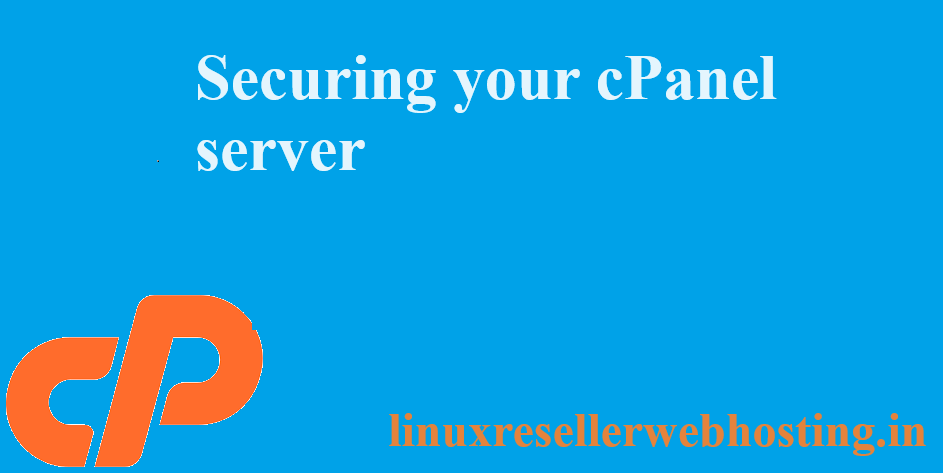MASTERING “TOP” COMMAND IN UNIX/LINUX
It is a basic Unix command which is very useful to know what is happening in “real time” on your systems is in my opinion the basis to use and optimize your OS. On ArchLinux or better on GNU/Linux in general the top command can help us, this is a very useful system monitor that is really easy to use, and that can also allows us to understand why our OS suffers and which process use most resources.
The command to be run on the terminal is:
![]()
Output of top command is :

1° Row — top
![]()
This first line indicates in order:
Current time (02:37:46) Uptime of the machine (up 6 day, 20:28) Users sessions logged in (1 users) Average load on the system (load average: 0.00, 0.00, 0.00) the 3 values refer to the last minute, five minutes and 15 minutes.
2° Row – task
![]()
The second row gives the following information: Processes running in totals (121 total) Processes running (1 running) Processes sleeping (120 sleeping) Processes stopped (0 stopped) Processes waiting to be stoppati from the parent process (0 zombie)
3° Row – cpu
![]()
The third line indicates how the cpu is used. If you sum up all the percentages the total will be 100% of the cpu. Let’s see what these values indicate in order:
Percentage of the CPU for user processes (0.2%us) Percentage of the CPU for system processes (0.2%sy) Percentage of the CPU processes with priority upgrade nice (0.0%ni) Percentage of the CPU not used (99,5%id) Percentage of the CPU processes waiting for I/O operations(0.0%wa) Percentage of the CPU serving hardware interrupts (0.0% hi — Hardware IRQ Percentage of the CPU serving software interrupts (0.0% si — Software Interrupts The amount of CPU ‘stolen’ from this virtual machine by the hypervisor for other tasks (such as running another virtual machine) this will be 0 on desktop and server without Virtual machine. (0.2%st — Steal Time)
4° and 5° Rows – memory usage
![]()
![]()
The fourth and fifth rows respectively indicate the use of physical memory (RAM) and swap. In this order: Total memory in use, free, buffers cached.
Following Rows — Processes list

And as last thing ordered by CPU usage (as default) there are the processes currently in use. Let’s see what information we can get in the different columns:
PID – l’ID of the process(4522) USER – The user that is the owner of the process (root) PR – priority of the process (15) NI – The “NICE” value of the process (0) VIRT – virtual memory used by the process (132m) RES – physical memory used from the process (14m) SHR – shared memory of the process (3204) S – indicates the status of the process: S=sleep R=running Z=zombie (S) %CPU – This is the percentage of CPU used by this process (0.3) %MEM – This is the percentage of RAM used by the process (0.7) TIME+ –This is the total time of activity of this process (0:17.75) COMMAND – And this is the name of the process (bb_monitor.pl)