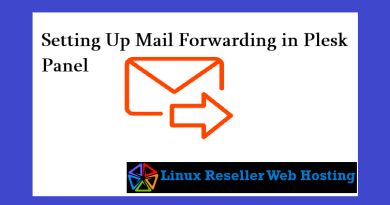How to install Let’s Encrypt SSL certificate for domain in Plesk?
To secure your domain or load your website in https we have to Install Let’s Encrypt SSL certificate in control panel. Here in this article we are going to saw how to Install Let’s Encrypt SSL certificate in plesk panel windows hosting.
Install Let’s Encrypt SSL certificate in plesk panel.
Prerequisites:
To start or before installing SSL we have to check and do
- Install extensions SSL It! and Let’s Encrypt.
- Go to Domains > example.com > Hosting & DNS > Hosting Settings (or Hosting).
- Enable the option SSL/TLS support if it is disabled and click OK or Apply at the bottom of the page
Steps to follow to install
- Log in to Plesk.
- Select Websites & Domains from the left-hand menu.

- Locate and click the SSL/TLS Certificates button in the additional options.
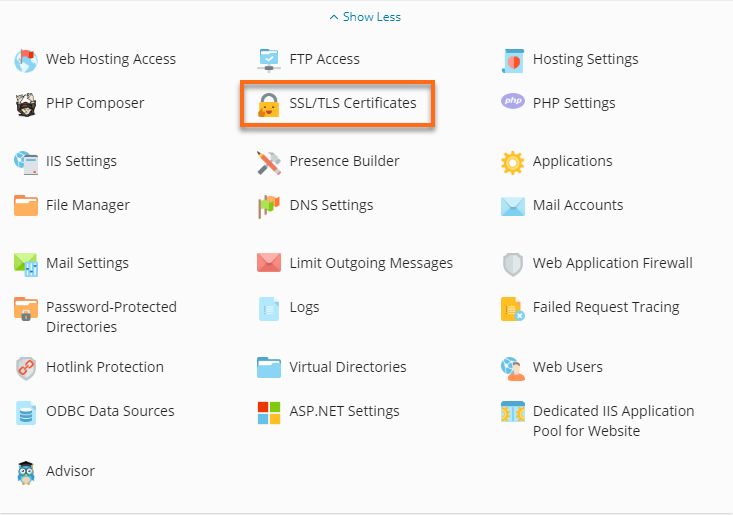
- Click Install below ‘Install a free basic certificate provided by Let’s Encrypt.’
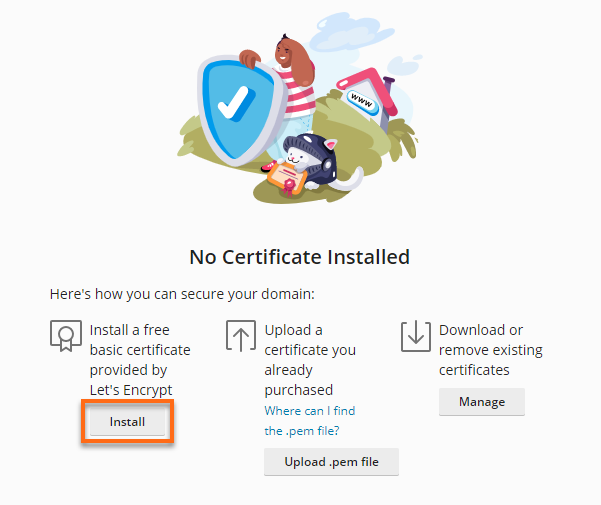
- Select the desired options for the certificate to be issued. We recommend enabling the checkboxes of the following settings:
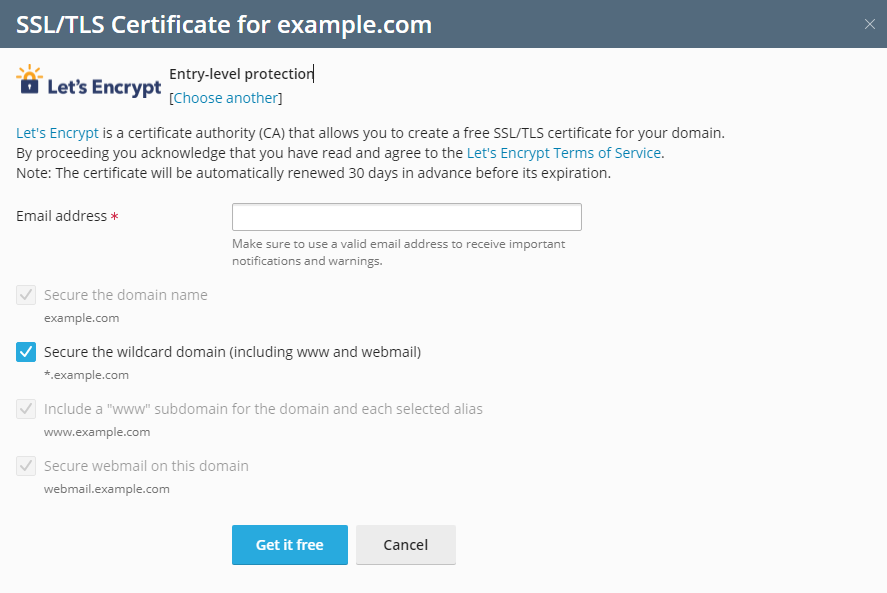
- Secure the domain name
- Secure the wildcard domain (including the www and webmail)
- Include a “www” subdomain for the domain and each selected alias
- Secure webmail on this domain
- Click Get it free.
At this stage, a SSL certificate from Let’s Encrypt is generated and automatically assigned in Plesk to secure the domain. The certificate is valid for the next 90 days and will be auto-renewed by the SSL It! extension.
If you have windows reseller hosting type account you can able to install SSL certificate for all your users or subscribers for unlimited domains.