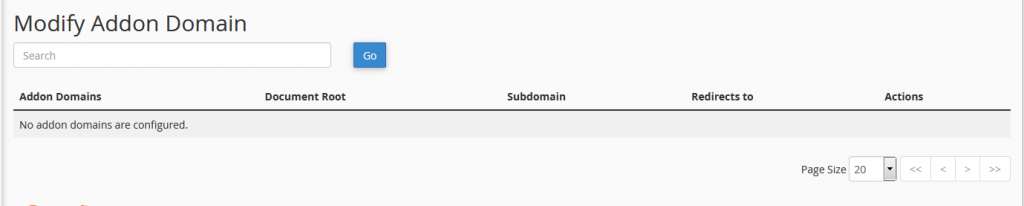How to Manage Domains on cPanel
The “Domains” section of cPanel is your go-to spot any time you need to add a domain name you’ve purchased to your hosting account, manage subdomains or redirect a domain you own to another site.

Adding a New Domain Name
To add a domain name to your cPanel (and thus, your hosting package), you’ll need to click “Addon Domains” in the domain section shown above.
An “Addon Domain” is a totally new, unique domain you can use to create a fully-functional website – meaning you can host multiple domain names from the same control panel.
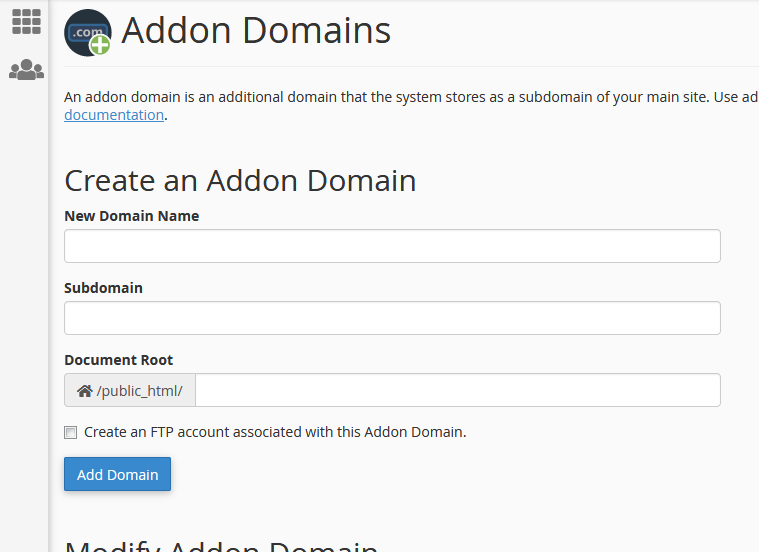
On the “Addon Domains” screen, you’ll be asked to enter your new domain name, the subdomain and document root.
New domain name is the exact domain name you’ve registered – minus the “www.” part.
Subdomain creates a subdomain for the primary domain on the cPanel account – this is automatic and your visitors will never know they’re being redirected from subdomain.originaldomainname.com to your new domain name.
Document root is the location on the server where your new domain’s files will be.
When you enter your domain name in the first box, cPanel will automatically populate the other two text boxes. In general, you should stick with these recommended settings.
Click “Add Domain” to finish up.
Editing/Removing a Domain Name
On the “Addon Domain” screen, there’s a section called “Modify Addon Domain” where you can edit the document root (not recommended), manage any redirections you’ve put in place (one site forwarded to another), or simply remove the domain.