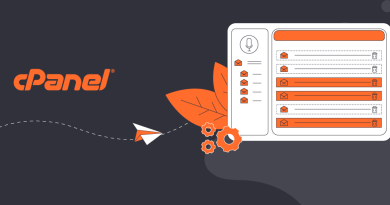How to configure and download raw access logs in cPanel
Configuring and downloading raw access logs in cPanel is a straightforward process, providing valuable insights into your website’s traffic. Raw access logs contain detailed information about every request made to your website, including the visitor’s IP address, the time of the request, the requested URL, and more.
In this article we will discuss the step-by-step guide on how to configure and download raw access logs in cPanel
About raw access logs
Raw access logs are files that record every request made to a web server without any processing or interpretation. These logs contain detailed information about each interaction between a user’s browser and the web server, providing valuable insights into website traffic, visitor behavior, and potential issues.
Here are some key aspects of raw access logs:
- Format: Raw access logs typically follow a standardized format, such as the Common Log Format (CLF) or the Combined Log Format. These formats include fields such as the visitor’s IP address, date and time of the request, requested URL, HTTP status code, user agent (browser and operating system), and more.
- Unprocessed Data: Unlike processed analytics data, raw access logs contain unaltered information about each request, making them useful for in-depth analysis and troubleshooting. They capture all requests, including those for HTML pages, images, scripts, stylesheets, and other resources.
- Privacy Concerns: Raw access logs may contain sensitive information, such as visitors’ IP addresses. Website owners should handle these logs with care and consider privacy regulations and best practices when storing or analyzing them.
- Debugging and Troubleshooting: Raw access logs are invaluable for debugging issues such as broken links, server errors, unusual traffic patterns, and security breaches. By analyzing these logs, webmasters can identify and resolve issues that may affect the performance or security of their websites.
- Resource Intensive: Raw access logs can consume a significant amount of disk space, especially for high-traffic websites. Webmasters should regularly review and rotate log files to manage disk space efficiently.
-